 For freelance writers, it’s all about the clip. All your research files, interview transcripts, and notes are there to help you create a professionally written product. But what do you do with the rest?
For freelance writers, it’s all about the clip. All your research files, interview transcripts, and notes are there to help you create a professionally written product. But what do you do with the rest?
Considering how inexpensive external storage is these days, it might seem easier to just keep buying more — and larger — external hard drives or to upload your old files to an online storage provider. But those options have some very tangible drawbacks for freelancers.
As a freelancer, you have contractual and legal obligations to keep certain records for a specified time. Beyond those, disposal significantly reduces the amount of time that a program like Blacktree’s popular Quicksilver requires to index your files. It also cuts down the time — and narrows the results — of keyword and metadata searches.
In short, the less stuff you have to manage, the less you have to manage stuff.
That’s where PaperJamming techniques and templates come in. PaperJamming is personalized file management made fun. Here’s how to implement it on your computer:
 First of all, file management software is great for helping you find a specific document in the middle of an ever-growing pile of undifferentiated files. But most software is only concerned about the front end of the process — where files are created, used, and searched for. They don’t address the back end — where files go when they are completed, superseded, or become obsolete. (Click on image to view full size.)
First of all, file management software is great for helping you find a specific document in the middle of an ever-growing pile of undifferentiated files. But most software is only concerned about the front end of the process — where files are created, used, and searched for. They don’t address the back end — where files go when they are completed, superseded, or become obsolete. (Click on image to view full size.)
PaperJamming disposition schedules address that part by helping you classify documents according to how they are used, which in turn determines their fate. On a PJ schedule, these are referred to respectively as the document’s Type and Stage. Every Type has one or more specified Stages: they are either discarded regularly on an ongoing basis, or discarded one time, or kept permanently. The templates identify Types and Stages for many of the most common files, which are grouped into several categories (Reference, Core, Administrative, and Project) for ease of use.
But to make use of the disposition guidelines, you have to apply Types to the files so that you can manage them at the appropriate time. Fortunately, these days we have metadata. Since my days as a full-time records management consultant, metadata has gone from nuisance to necessity. We take tagging for granted for everything from photos and e-mail to blog entries and bookmarks. What was onerous is now routine. So if you know how to tag, you’re already halfway home. Here are two tips to take you the rest of the way.
Tip #1: Tag Your Folders. Even though pundits repeatedly assure us that tagging killed the hierarchy star, folders remain stubbornly useful for organization. By storing documents of like Type in a single folder, you can mass-discard thousands of “bulk” files such as reference materials and e-mail with a single click.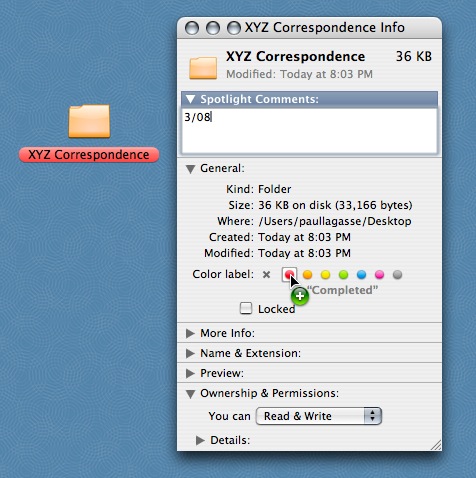
Storing files in folders by Type allows you to assign a single discard date in the metadata. In OS X, this information can be inserted in Spotlight Comments (shown using the Finder “Get Info” pane; notice the file label is color-coded by project status, which I discussed in this entry). In Vista, you can use stacks or tags. In older versions of Windows, the information can be appended to a file name. Regardless of your computer and your file naming preferences, a quick search on the appropriate date will bring up the folders, which you can delete in bulk. (Click on image to view full size.)
Tip #1a: Tag Your Files. If you prefer not to use hierarchical folders in your system, then tag the files according to Type and/or the discard date as established by the appropriate PJ template. Then simply search for all files matching those criteria and dump them into the Trash/Recycling.If you’re retrospectively tagging documents by Type and/or date that you’ve stored together in a single default directory, don’t do too many at a time or you’ll burn out. Implement file/folder tagging for new files going forward, and spend 30 minutes once a week tagging old files. Or do a one-for-one; for every new document you create with tags, go back and retro-tag an old document.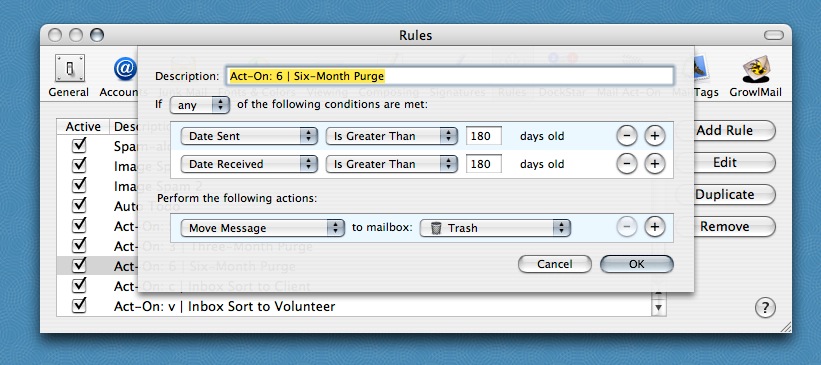
Tip #2: Purge Your E-mail. E-mail is correspondence, which means that, with very few exceptions for contractual and legal purposes, you will be deleting all of it eventually. (And remember, we’re talking about business correspondence here, not personal e-mails.) Most e-mail programs have a way to search for mail prior to a certain date. 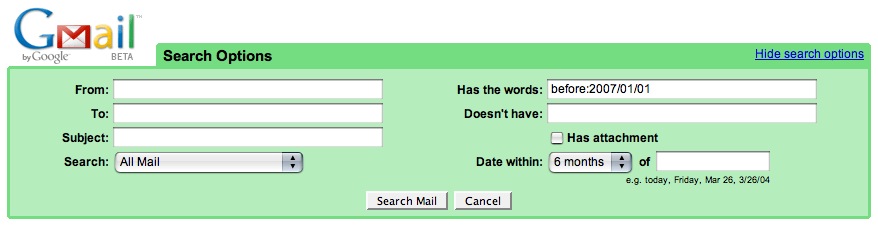 I use Mail, so I created a rule using InDev Software’s Mail ActOn to purge mails sent or received prior to a given date. You can also get similar results in Gmail using an advanced date search and then mass deleting the resulting e-mails. (Click on images to view full size.)
I use Mail, so I created a rule using InDev Software’s Mail ActOn to purge mails sent or received prior to a given date. You can also get similar results in Gmail using an advanced date search and then mass deleting the resulting e-mails. (Click on images to view full size.)
There is no “one right way” to do electronic file management. Explore, develop, and apply methods and techniques that are the most comfortable for you. My experience has taught me that one sure way to kill a program is to superimpose a new, alien process or workflow on top of an existing, comfortable one. So find a way to arrange and recall files that suits your own layout and logic, and use it. That’s one of the most important components of personalized file management made fun.
Remember, while the guidelines suggested in the PaperJamming templates are based on sound records management principles, you should always check them against your actual financial, legal, and contractual requirements first.PaperJamming — Just because files have a life of their own doesn’t mean that they have to run yours.

Thank God for computers.
Back in the medieval days, before them, I used to live off my “Mechanical Brain,” for book research material.
All paper files. Setting? Look under S. Office? Check out O. Transportation? How about T. Simple, relatively efficient. But, clumsy.
Sounds like a robust system — as long as you could remember whether you filed locales under Locations, Settings, or Places! At least with metadata now you can “file” it under all three…