 Wrapping up my discussion of the three techniques I use to manage my freelance writing business, today I review how I’ve configured Apple’s Mail program to manage work e-mail.
Wrapping up my discussion of the three techniques I use to manage my freelance writing business, today I review how I’ve configured Apple’s Mail program to manage work e-mail.
(Note: while the tips are Mail-centric, other mail management programs like Thunderbird probably have similar features and plugins that you can tweak to get similar results.)
Mail is a pretty sweet, if somewhat basic, program. But considering that before Mail I was a die-hard PINE user for over a decade, the switch from typing commands in Terminal to using a drag-and-drop GUI was a big leap forward for me. So if some of my ideas seem pretty basic, that’s because, well, that’s how I like to work.
Simple often means robust, and robustness is the key measure for me in any information management system. Mail is a rugged app, and you can tweak it out with any number of useful third-party plugins. I highly recommend checking out Hawk Wings. That’s where I found out about the plugins that I use: Indev Software’s MailTags and Ecamm Network’s DockStar.
Prior to configuring Mail, you’re going to need to set up Address Book. Create folders for each client, and drop all your addresses into the appropriate folder. It’s a pain, I know, but trust me — it’s worth it.
 Now, in Mail, do the same thing: set up folders for each of your clients. If you’re like me, you’ve also assigned your clients a color that you then use for all their files — color poly Rollabind folders for paper files, color folder icons for electronic files. Now you can color-code your e-mail too. Create rules for each client that route incoming new messages to the appropriate folder and assign them the appropriate color. (Click on image for full size.)
Now, in Mail, do the same thing: set up folders for each of your clients. If you’re like me, you’ve also assigned your clients a color that you then use for all their files — color poly Rollabind folders for paper files, color folder icons for electronic files. Now you can color-code your e-mail too. Create rules for each client that route incoming new messages to the appropriate folder and assign them the appropriate color. (Click on image for full size.)
Why color-code the messages if they’re going to be routed to the client folder anyway? Glad you asked. Because I use Smart Folders and MailTags to create and manage to-do lists. The inbox is reserved for non-work related messages from friends and family.
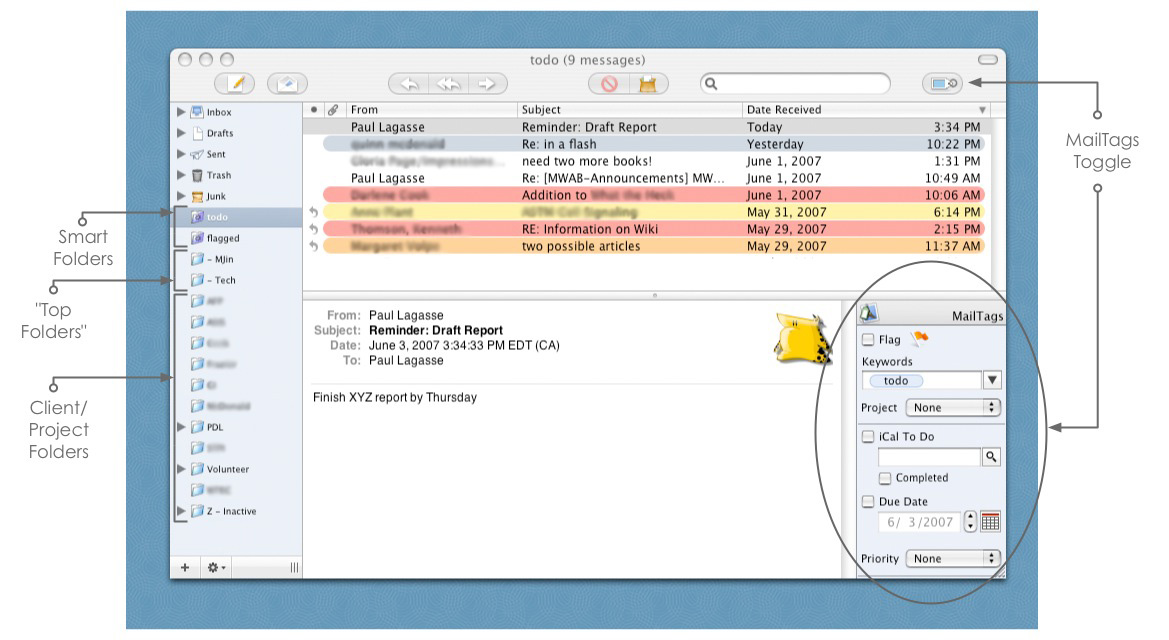 I have two Smart Folders: Todo and Flagged. I use the former for any e-mail that contains an action item that I need to deal with. (Action items that come by other means I add to my Client To-do List template in my hPDA.) The color-coding helps me immediately identify the client. Likewise, flagged items are messages that I refer to frequently but that aren’t actions — messages that I might need to forward frequently or boilerplate that I might need to cut and paste into multiple messages. (Click on image for full size.)
I have two Smart Folders: Todo and Flagged. I use the former for any e-mail that contains an action item that I need to deal with. (Action items that come by other means I add to my Client To-do List template in my hPDA.) The color-coding helps me immediately identify the client. Likewise, flagged items are messages that I refer to frequently but that aren’t actions — messages that I might need to forward frequently or boilerplate that I might need to cut and paste into multiple messages. (Click on image for full size.)
I have three nested folders: PDL, for correspondence related to my personal publication projects (currently several novels, a biography, and a history book), Volunteer, for the various volunteer organizations I’m involved with, and Z-Inactive, for dormant clients. (The Z is to allow the folder to appear at the end of the list. Mail’s biggest shortcoming is that it doesn’t support user-ordered folder arrangement.)
I also have two “top folders,”-MJin and -Tech. The former is where I drop my personal e-mails (the name is a holdover from my PINE days, when I used to save sent and received messages from individual people in separate folders. Messages from my wife went into MJin and e-mails I sent her went into MJout. Though it’s archaic, I’ve decided to keep MJin as the name of my personal “saved messages” folder.) The latter is where I keep e-mails from software vendors with registration codes, subscription confirmations, list instructions, and so on. Both top folders are periodically cleaned out and archived for permanent retention. I purge my client folders regularly according to my PaperJamming schedules.
I tried using MailTags to create to-do lists on iCal, which seemed especially promising because my wife uses Google Calendar, and I could use SpanningSync to sync the two. However, I have a lot more experimentation to do in order to find a way to accomodate to-do items that link to files on the computer. That will be the next big thing — calendar management. Hello, Leopard…
So that’s a quick overview of how I’ve configured Mail for my freelancing business. If you found this article useful, you might also be interested in reading about how I use PaperJamming and Rollabind to administer my paper files, and how I use Cocoatech’s brilliant Path Finder app to manage my electronic files.
Likewise, if you have any suggestions for improvements, questions about my setup, or daydreams about the perfect file management app, please drop me a line.

The email folder name that has stayed with me for a long time is my work folder titled _Almost Trash. Like most people my goal with email is to get them out of the Inbox and into a final destination. But at work, there are so, so many emails that I don’t want to delete but I don’t want to file, hence my folder called _Almost Trash. Like Paul uses the “Z” to get folders to show at the bottom of the list, I use the underscore so it shows up at the top of the list. When people see _Almost Trash they always get a kick out of it and usually say something like, I gotta try that.